Rah AFzar Tarh
Company overview
Products
Contents
Training Videos
Free Stuff
Site Map
Contact us
Support services
Home page
|
- Unlimited number of routes can be defined; extracting longitudinal
profile along with cross sections of the natural ground; assigning
them a unique route ID;
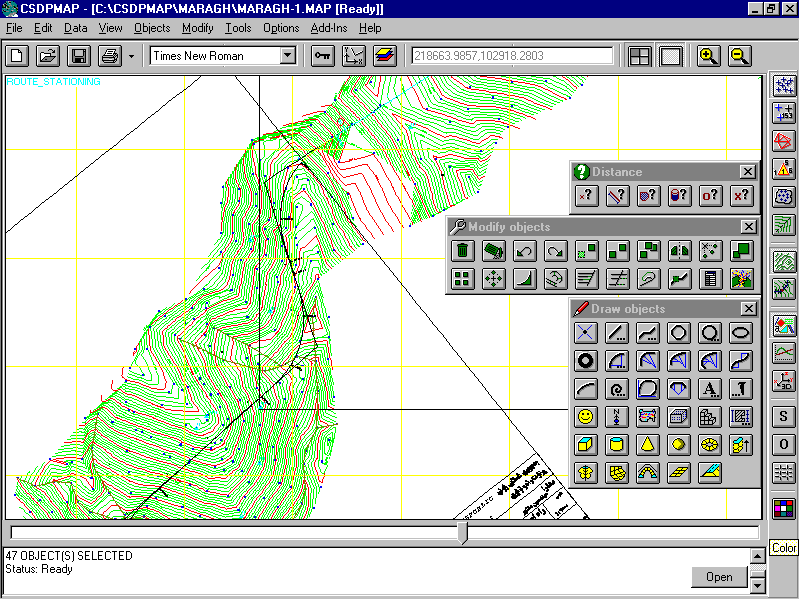
- In Profiler, longitudinal profile, along with each ground section are displayed as you move along the route;
Beside the profile in center of the route, you can view the left
and right longitudinal profiles at a specified distance from center
line;
- As CSDPMAP extracts, it shows the horizontal arcs' zones
for each route;
- Possibility to design the longitudinal project line along with associated vertical arcs (circular, parabolic);
- CSDPMAP handles each route, with its natural ground profiles, cross
sections, project lines, horizontal arcs, all known as the specified
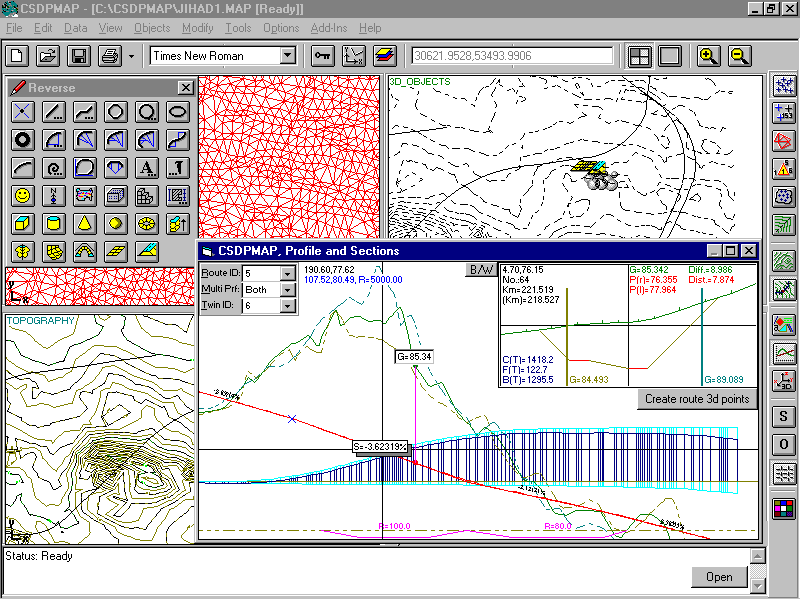
- Based on the cross section template consisting of total width of
section, side slopes for cutting and filling conditions; CSDPMAP
shows you the balance of volumetric operations along the route;
- As you move through each route, the cross sections are updated automatically,
and the total volumes of cutting and filling operations are shown
from the beginning to the current point; C(T), F(T), B(T);
- For each cross section, ground level, project level, difference,
Distance from origin, section number, etc., are updated automatically;
each cross section is shown by an indicator in longitudinal profile,
and another indicator in the route in plan;
Twin Route, (exclusive capability)
Refer to the figure in the next page; capability to work
with separated routes (left and right) at the same time.
|
| Back to Top
|
CSDPMAP offers a 3d Scene, to work in 3d space. Various 3d objects
such as Cube, Cylinder, Cone, Sphere, and Torus can be constructed
and inserted into the 3d scene.
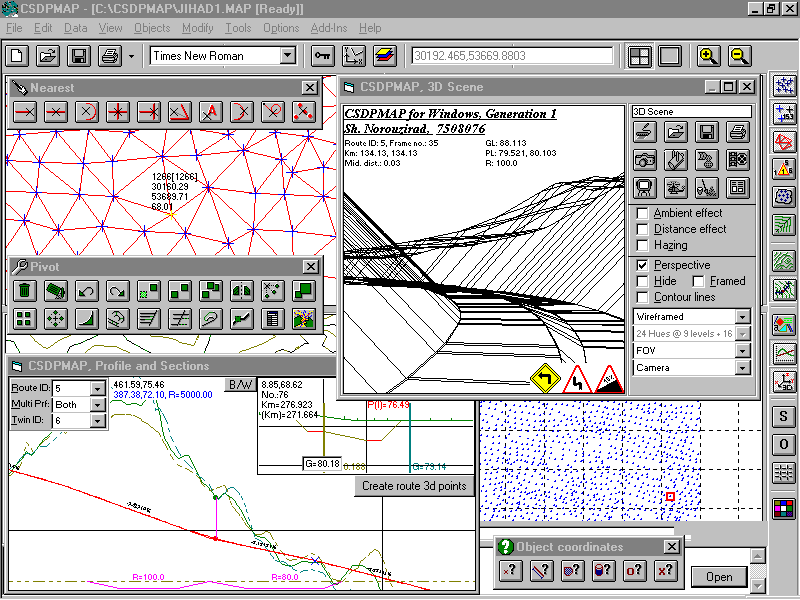 To generate 3d surfaces, you can use Extrusion, Lofting, Revolution, Sweeping, and Mesh methods.
Besides, there is a very special 3d object known as 3d Route.
This 3d Mesh type object, is constructed automatically based on the specification
of a route; plan, profile, and cross sections.
To generate 3d surfaces, you can use Extrusion, Lofting, Revolution, Sweeping, and Mesh methods.
Besides, there is a very special 3d object known as 3d Route.
This 3d Mesh type object, is constructed automatically based on the specification
of a route; plan, profile, and cross sections.
You can define material for 3d objects.
For each route ID, one 3d Route object can be constructed.
Along with the construction of 3d Route object, CSDPMAP creates
camera's path. The path can be used later to walk through the route,
modify each frame, and finally make a film.
Each frame can be flourished with legends (such as distance, PL, GL, etc.), and iconic signs.
CSDPMAP assigns appropriate legends to each frame automatically,
however, you can change them manually.
The 3d Scene, itself has the following properties:
- The 3d Scene settings;
- Lighting
- Camera
- Rendering method (wireframed, FullZbuffer)
- Interpolation method (Bezier, BSpline, CatmullRom)
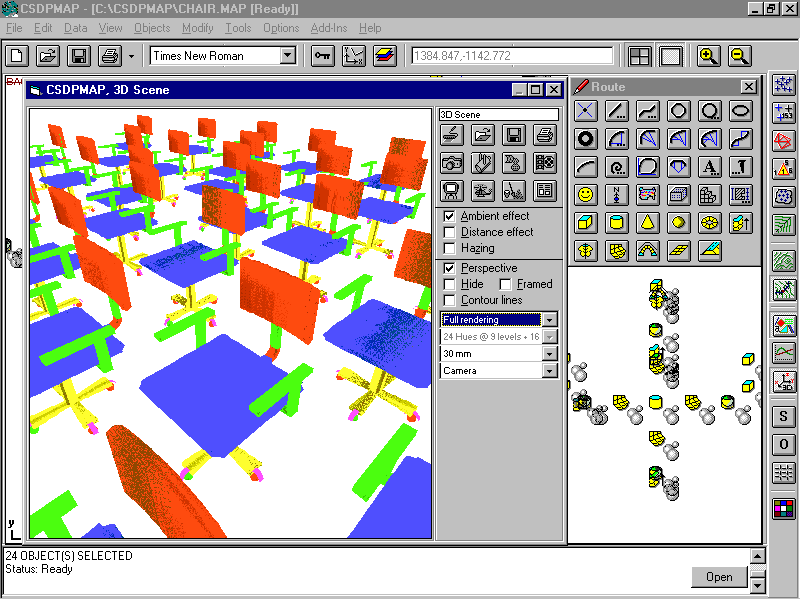 Capability to save scene's image in a *.BMP or *.WMF format file.
Capability to save scene's image in a *.BMP or *.WMF format file.
Unlike the 16 bits version of CSDPMAP for Windows, the 32 bits version of CSDPMAP
for Windows is really a state of the art.
You have nothing to worry about the capacity of the system.
|
| Back to Top
|
One of the requirements of any CAD system, is the capability to
modify objects. This can be done in many ways; which are known as
Modifying commands.
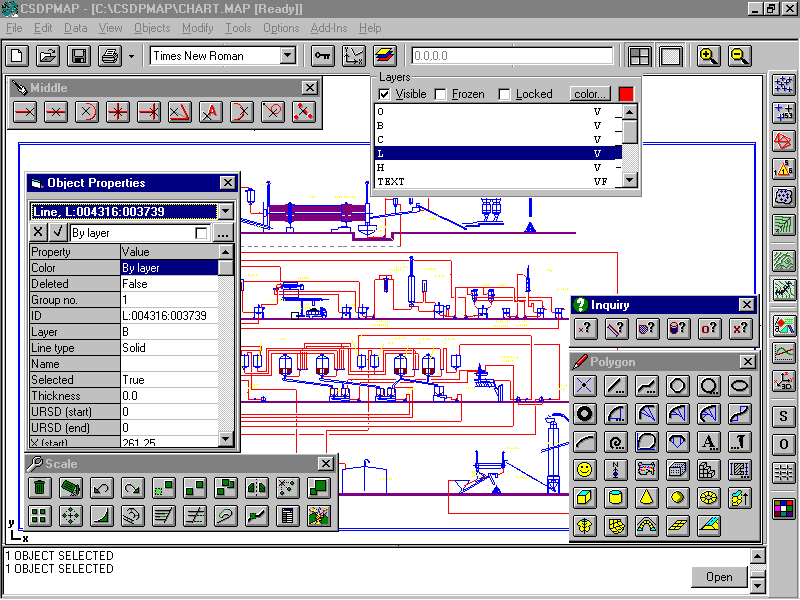
Commands such as erase, move, copy, rotate,
scale, mirror, extend, trim are examples of modifying commands.In
addition to the above commands, one of the most required modifying
methods is the ability to change object's properties one by one.
In AutoCAD, for example, the Modify Entity command is designed to
meet this requirement.
How is it in CSDPMAP?
- Possibility to select multiple objects instead of selecting them one by one;
- Depends on the object chosen from the list of selected objects,
all the relevant object's properties along with their associated
values are shown in the Object Properties Wizard;
- In addition to the selected objects, you can select the “All objects” item from the list,
and in this case, all common items of all selected objects are shown in the Object Properties Wizard; changing any value for a property, affects on all selected object at once.
|
|




